How to Manage User Accounts
Creating a New User
Follow these steps to create a new user account in the system.
Step 1: Navigate to the Users Section
As an administrator, go to the Users section from the left sidebar and click New User:
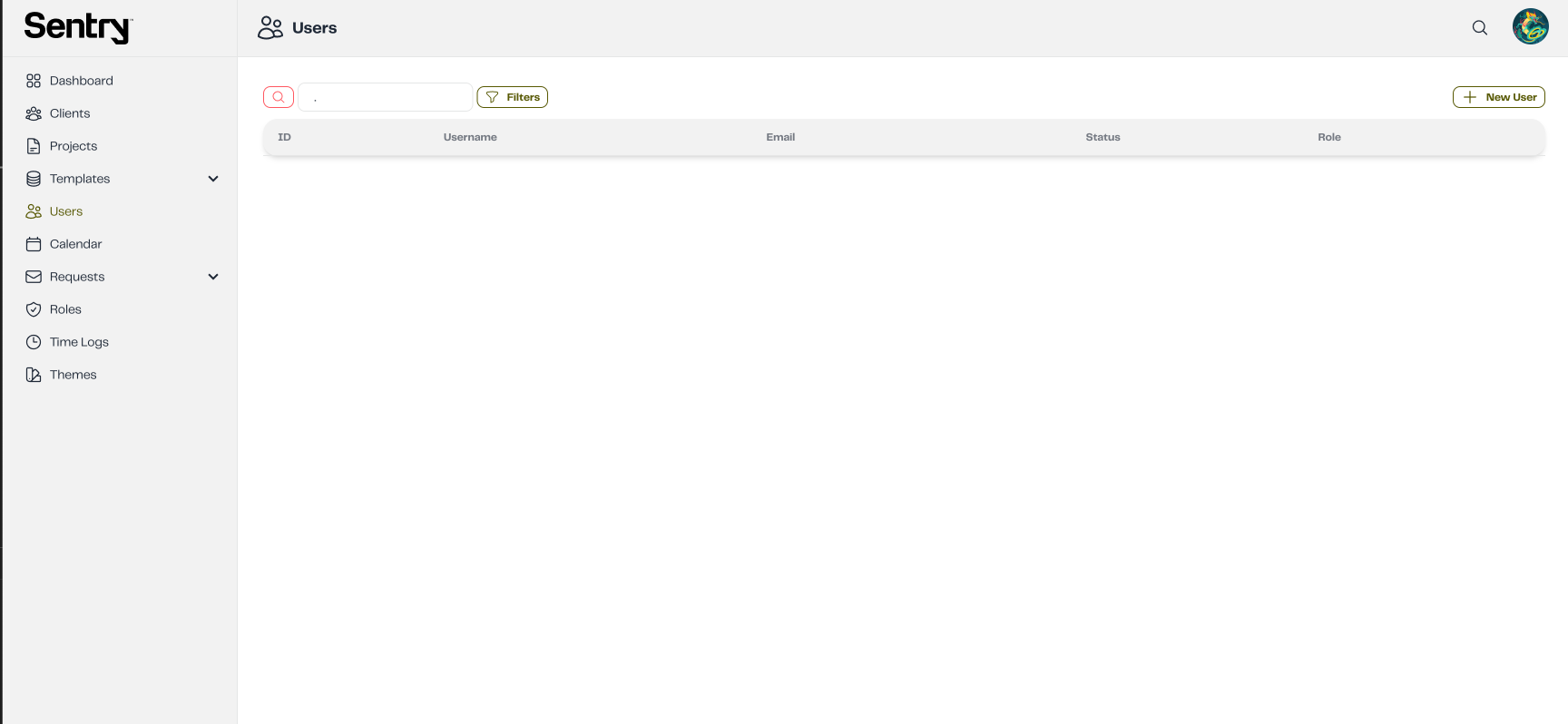
Step 2: Enter User Details
Fill in the required and optional fields:
Required Fields:
- Username* - Enter a username for the user
- Email* - Enter the user's email address
Optional Fields:
- Partners - Select a partner organization (optional)
- Clients - Select a client related to the chosen partner (optional, only available after selecting a partner)
- Role - Assign a role to the user
- Blocked - Toggle to block/unblock the user account
- Send Invitation Email - Toggle to send an invitation email to the user
Note: If you select a Partner, you can then choose from the Clients that are associated with that specific partner.
Important: If the Send Invitation Email toggle is enabled, an email will be sent to the user to complete their signup process. Once they complete the signup, they will have access to Dossier.
Once all details are entered, click Save:
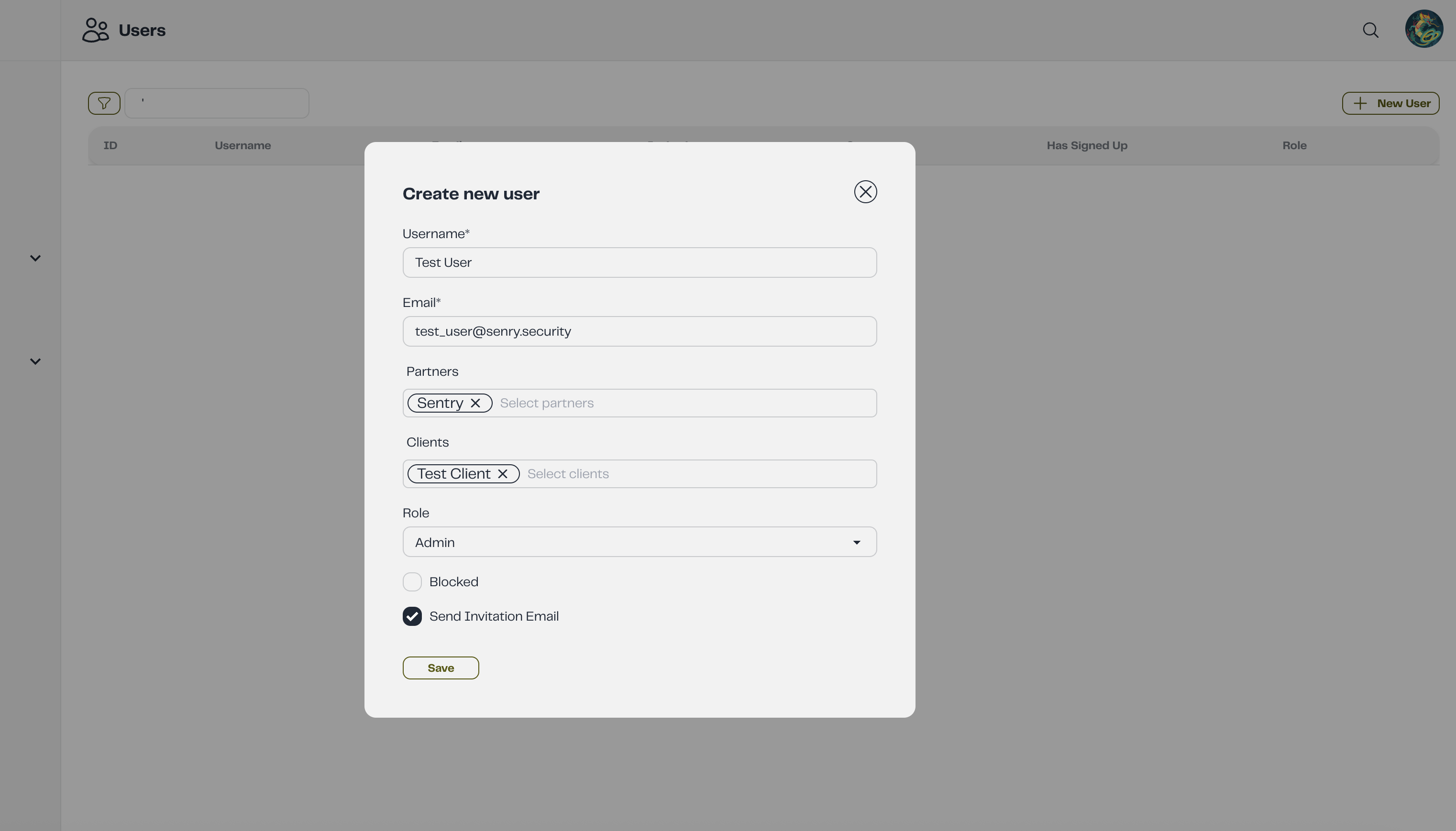
Updating a User
To modify an existing user account:
-
Locate the user in the Users Management page
-
Click the Edit (Pencil) button:
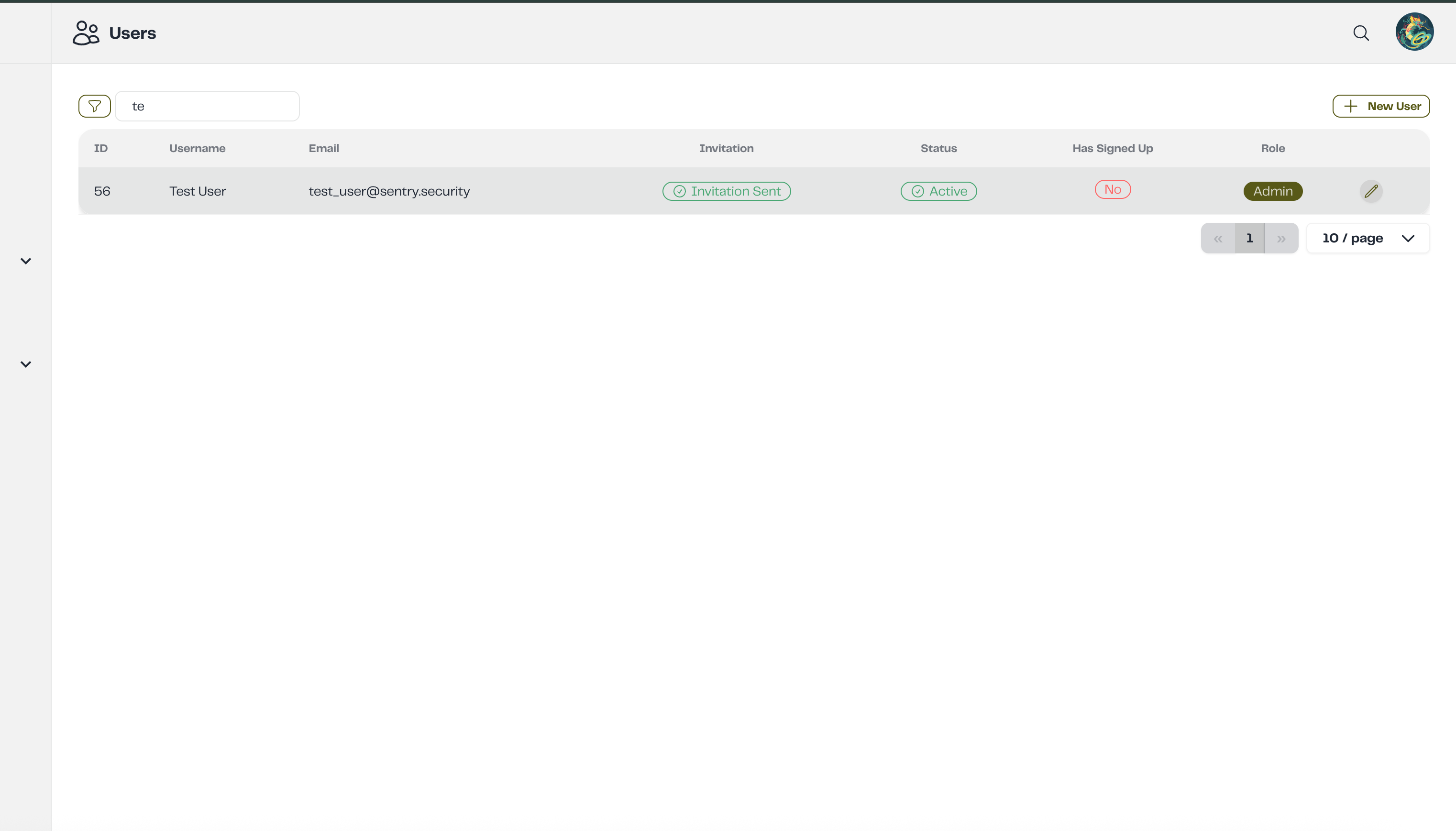
-
When editing a user, you may see status notifications indicating the user's current state:
- Invitation Sent - An invitation email has been sent to the user
- Email not Confirmed - The user hasn't confirmed their email address yet
- Not Signed Up - The user hasn't completed the signup process
-
Modify the user details as needed
-
Click Save to apply the changes
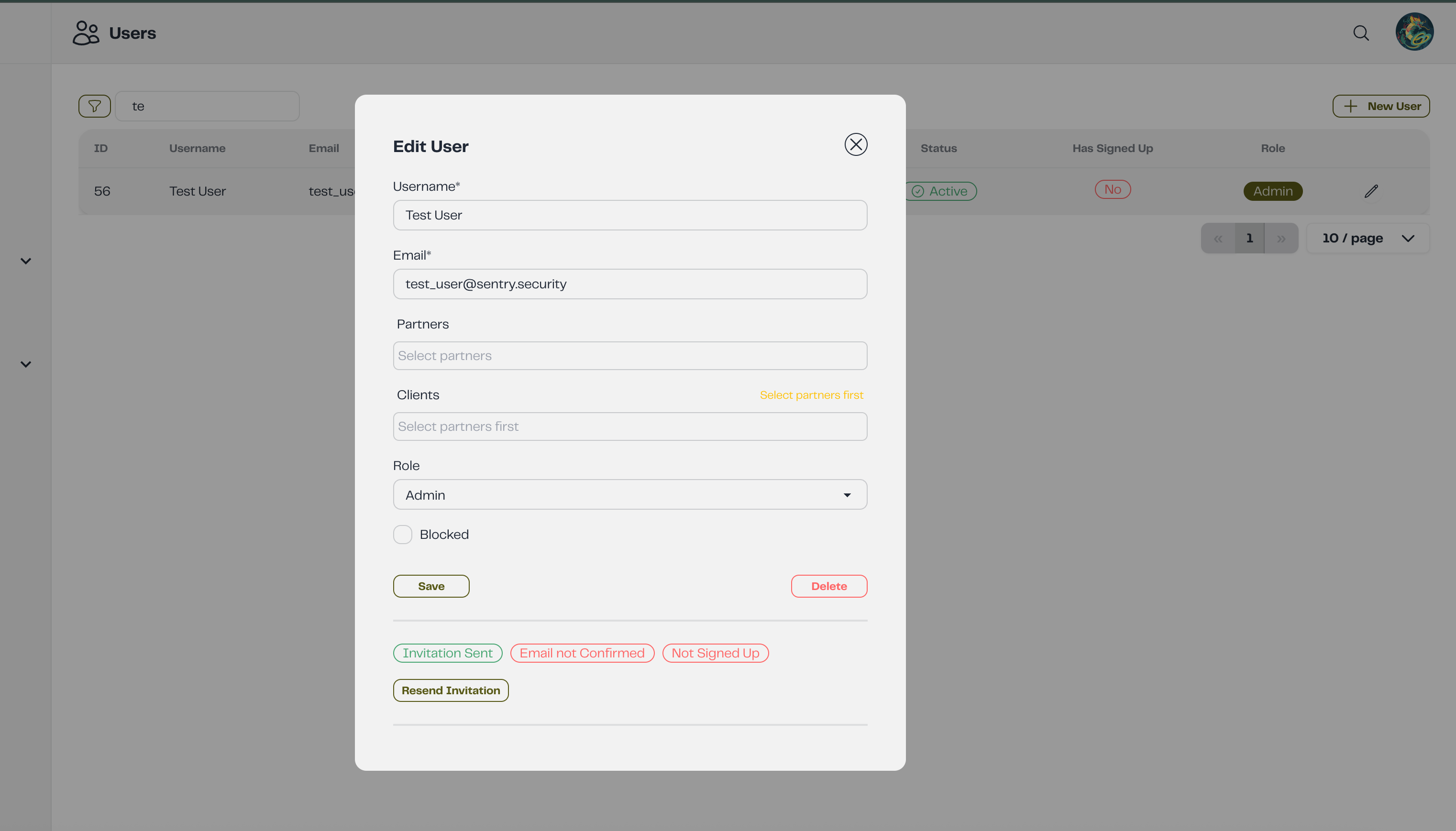
Deleting a User
To remove a user account:
-
Click the Delete button next to the user
-
Confirm the deletion by clicking Yes in the confirmation dialog:
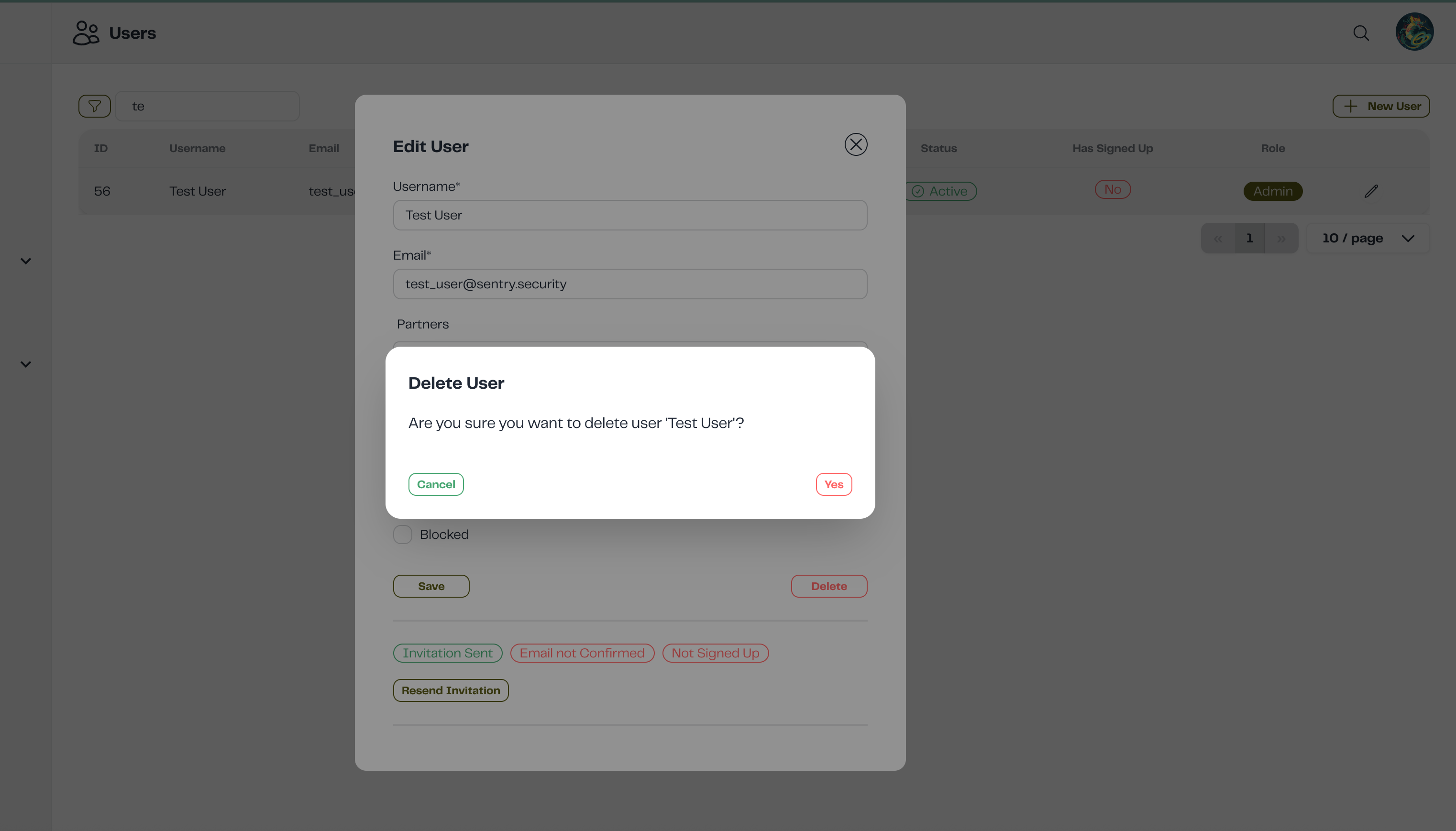
Deleting a user is permanent and cannot be undone. Make sure you want to remove the user before confirming.